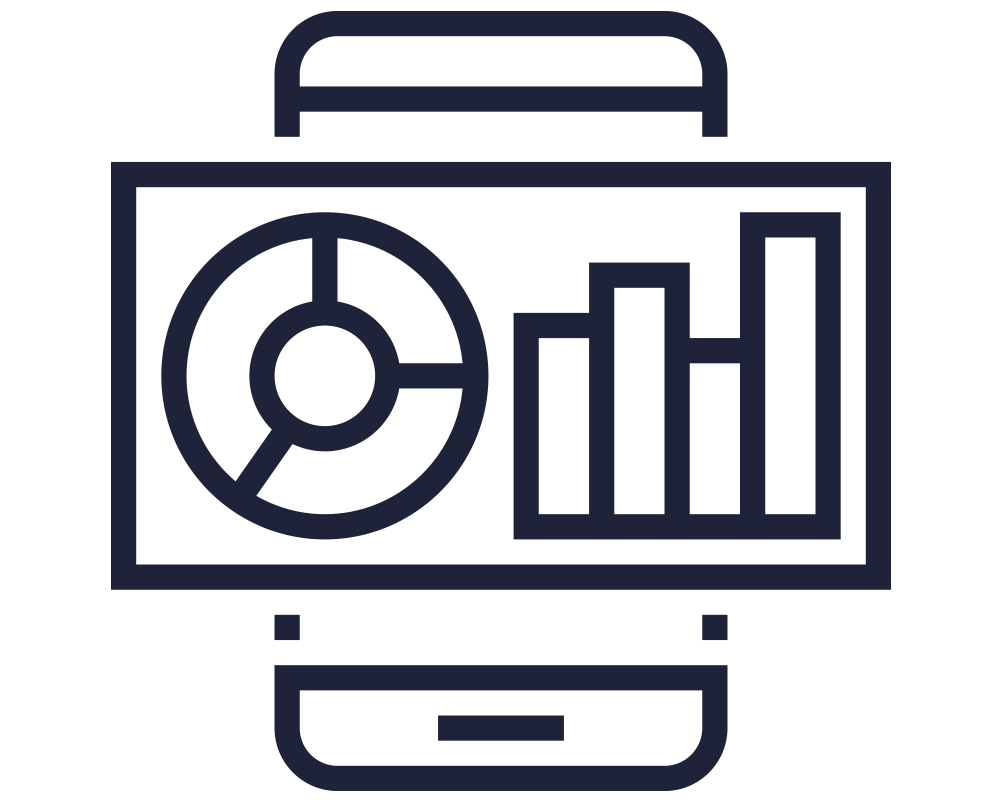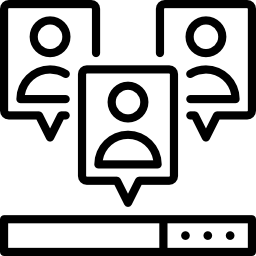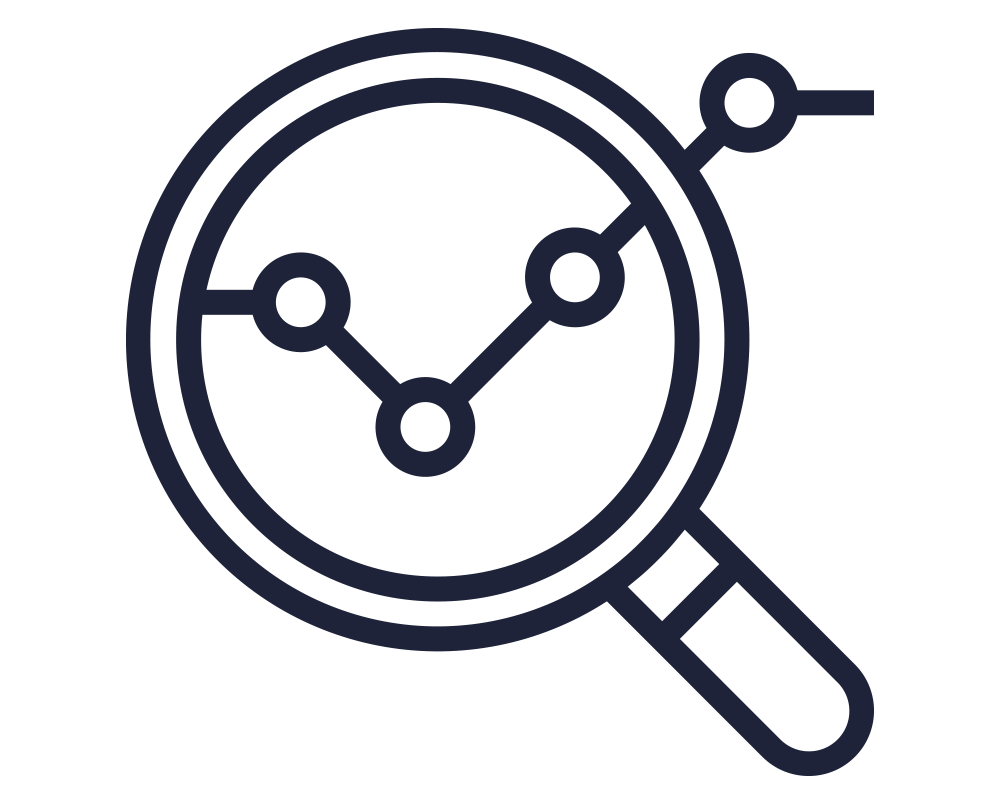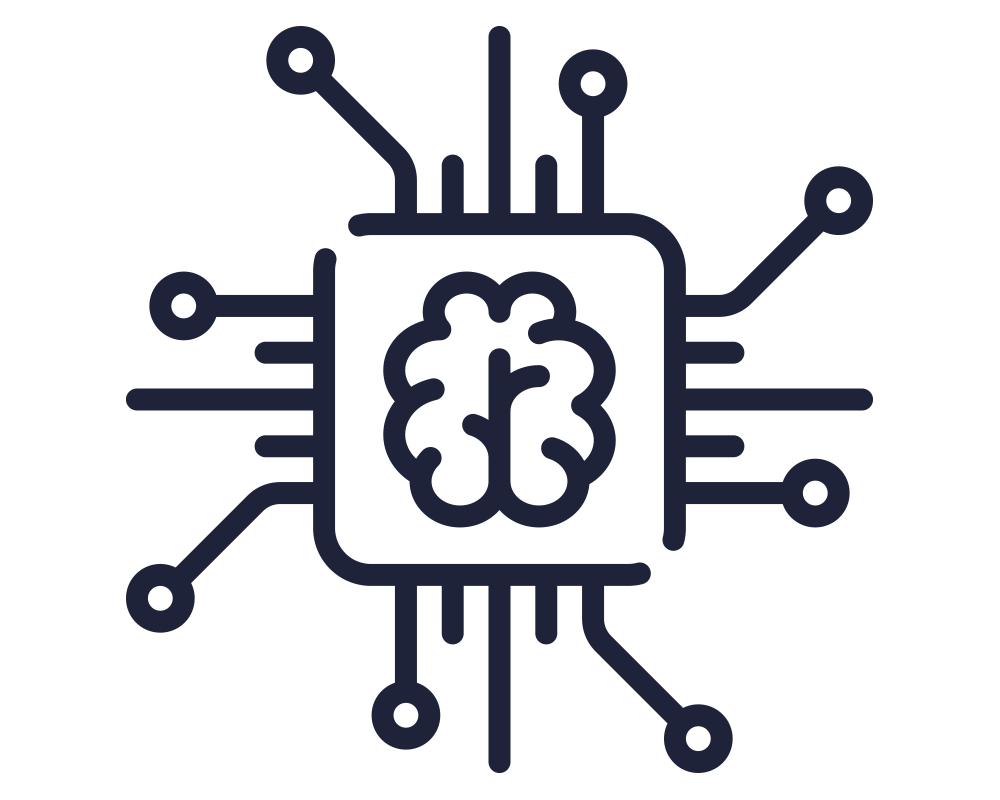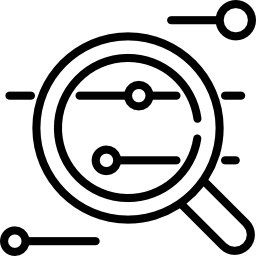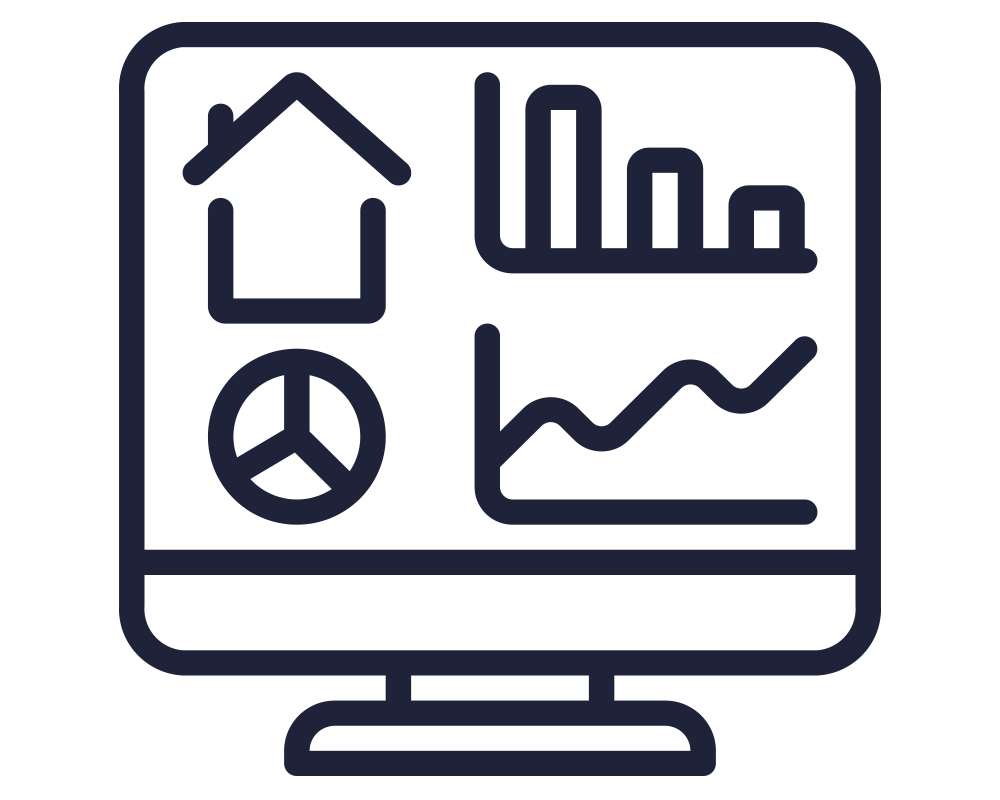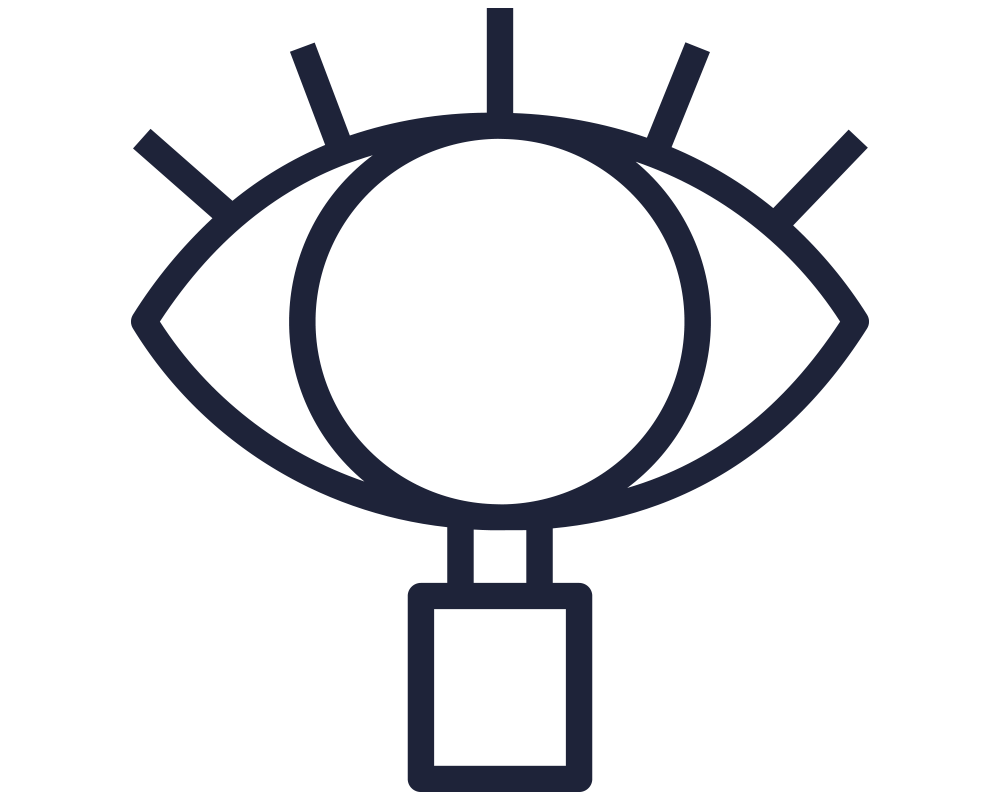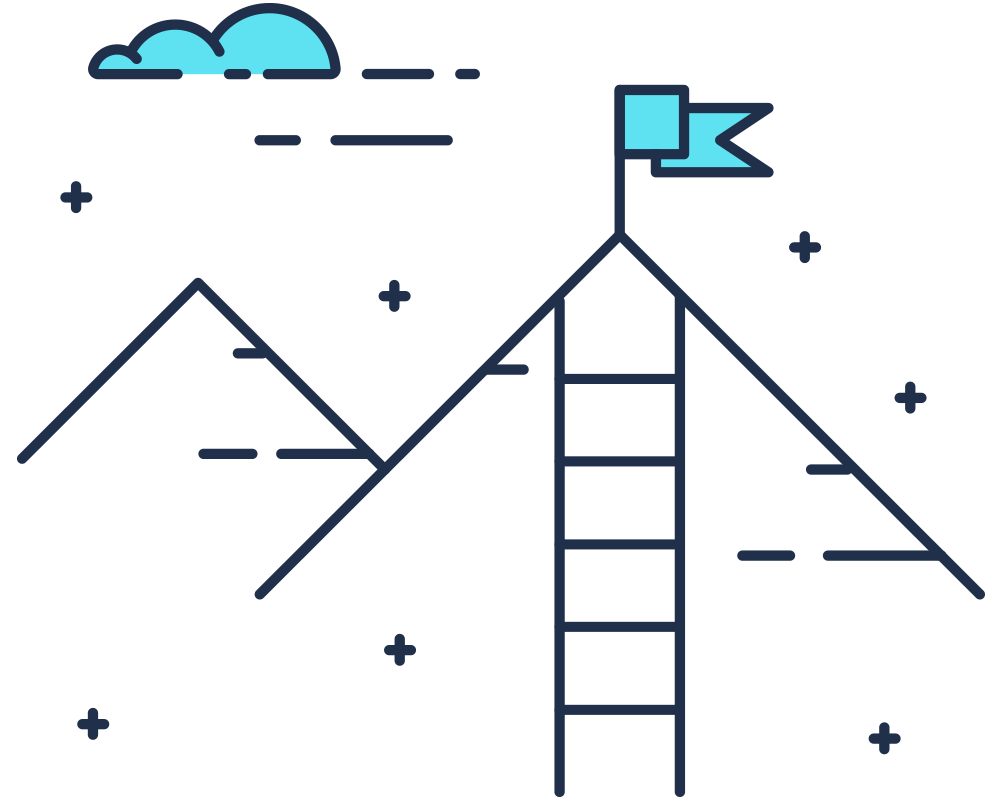Google has announced that it will switch off Universal Analytics in June 2023 and replace it with GA4, its latest web analytics tool. Businesses using Universal Analytics will need to transition to GA4.
Fail to do so, and you’ll be operating in the dark (or at least, without analytics).
Today, we’re outlining 5 key steps that Google Analytics users need to take to upgrade their analytics tracking and backup their data.
1 – Evaluate your current analytics tracking
You’ll actually be creating a new property that will work in parallel to the existing Universal Analytics property. Your reports will be starting from scratch. Unfortunately, Google isn’t providing us with an option to import historical data from Universal analytics into the new version. So, the sooner you upgrade, the better.
Before you transition to GA4, it’s essential to evaluate your current analytics tracking to ensure that you are capturing all the data that you need.
Make a list of the events, goals, and conversions that you track in Universal Analytics and review them to see if they are still relevant.
Identify any gaps in your tracking and decide how you will track this data in GA4.
2 – Set up a GA4 property
The next step is to set up a GA4 property.
You can do this easily by creating a new GA4 property using the setup assistant in your Google Analytics account. If you navigate to your Universal Analytics property, you’ll have an option to upgrade to GA4 at the top of the property column. It’s called GA4 setup assistant.
Once you have set up the property, you will need to add the GA4 tracking code to your website. The GA4 tracking code is different from the Universal Analytics tracking code, so you will need to replace the old code with the new one.
3 – Set up data backup
To ensure that you don’t lose any data during the transition, it’s essential to set up data backup. You can do this by creating a backup view in your Universal Analytics property. This will allow you to access your historical data in Universal Analytics, even after the switch to GA4.
You can then compare this data with the data in your GA4 property to ensure that there are no discrepancies.
4 – Configure cross-domain tracking
If your website uses multiple domains or subdomains, you will need to configure cross-domain tracking. This will ensure that GA4 can track users as they navigate between domains and subdomains.
You can do this by adding the cross-domain tracking code to all the domains and subdomains that you want to track.
5 – Verify your data
Once you have set up GA4, you will need to verify your data to ensure that it is accurate.
You can do this by comparing your GA4 data with your backup view data in Universal Analytics. Check that your tracking is working correctly and that you are capturing all the data that you need.
If you notice any discrepancies, you will need to investigate and resolve the issues.
Start your preparation now
The switch from Universal Analytics to GA4 is a significant change for Google Analytics users. However, by following these steps (before June) you can ensure that you transition smoothly and without any reporting outages.
By doing so, you can ensure that your data is accurate and that you can continue to make data-driven decisions to improve your business.
Molzana can help
If this all sounds too confusing or, quite frankly, a massive headache, the team at Molzana can help you get prepared for the switch across to GA4. Get in touch with the data and analytics team and we can discuss the best solution for a seamless transition.